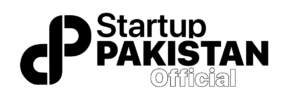Learn how to delete Facebook account in 2024 permanently with our step-by-step guide.
In today’s fast-paced digital world, privacy concerns and the desire to unplug are driving many users to consider deleting their Facebook accounts. If you’re among those looking to permanently remove your presence from the platform in 2024, this comprehensive guide will walk you through every step of the process. We’ll cover everything you need to know, ensuring that you can delete your Facebook account with confidence.
Delete Facebook Account
Before diving into the deletion process, it’s crucial to understand what this action entails. Deleting your Facebook account means permanently removing all your data, including photos, posts, and messages. Once deleted, your account cannot be recovered. Therefore, it’s essential to back up any important information before proceeding.
Why People Delete Their Facebook Accounts
Privacy Concerns
One of the primary reasons people choose to delete their Facebook accounts is due to privacy concerns. Over the years, Facebook has faced numerous controversies regarding data privacy and user information security. Deleting your account can help protect your personal data from potential breaches.
Digital Detox
Another common reason is the desire to disconnect and reduce screen time. Many users find that taking a break from social media improves their mental health and productivity. Deleting your Facebook account can be a significant step towards achieving a digital detox.
Time Management
Facebook can be a major time sink, with endless scrolling and notifications. By deleting your account, you can reclaim valuable time and focus on more productive activities.
Also Read: The Fastest Internet Provider in Pakistan
Steps to Delete Your Facebook Account
1. Back Up Your Data
Before you delete your Facebook account, it’s important to back up any data you want to keep. Facebook allows you to download a copy of your information, including posts, photos, and messages.
How to Download Your Facebook Data
- Log in to your Facebook account.
- Click on the downward arrow in the top right corner and select Settings & Privacy.
- Go to Settings.
- Click on Your Facebook Information in the left column.
- Select Download Your Information.
- Choose the data you want to download and click Create File.
Once your file is ready, you’ll receive a notification, and you can download it to your device.
2. Deactivate Your Account First (Optional)
If you’re not entirely sure about deleting your account, consider deactivating it first. Deactivation temporarily suspends your account and can be a good way to test whether you want to permanently delete it.
How to Deactivate Your Facebook Account
- Log in to your Facebook account.
- Click on the downward arrow in the top right corner and select Settings & Privacy.
- Go to Settings.
- Click on Your Facebook Information in the left column.
- Select Deactivation and Deletion.
- Choose Deactivate Account and follow the prompts.
Deactivating your account will hide your profile, but Facebook will still retain your data. You can reactivate your account at any time by logging back in.
3. Permanently Delete Your Facebook Account
If you’re sure you want to delete your account, follow these steps to permanently remove it.
How to Permanently Delete Your Facebook Account
- Log in to your Facebook account.
- Click on the downward arrow in the top right corner and select Settings & Privacy.
- Go to Settings.
- Click on Your Facebook Information in the left column.
- Select Deactivation and Deletion.
- Choose Delete Account and click Continue to Account Deletion.
- Follow the prompts to confirm your decision.
Once you’ve completed these steps, your account will be scheduled for deletion. Facebook gives you a 30-day grace period to change your mind. If you log in within these 30 days, the deletion process will be canceled, and your account will be restored.
4. Remove Facebook Apps and Log Out of Devices
To ensure your account is fully deleted, it’s important to remove any Facebook apps from your devices and log out from all sessions.
How to Remove Facebook Apps
- Delete the Facebook app from your smartphone and tablet.
- Remove the Facebook Messenger app, if you have it installed.
How to Log Out from All Devices
- Log in to your Facebook account on a computer.
- Click on the downward arrow in the top right corner and select Settings & Privacy.
- Go to Settings.
- Click on Security and Login in the left column.
- Under Where You’re Logged In, click See More.
- Select Log Out of All Sessions.
This will ensure that you are logged out from all devices, preventing any accidental logins that could cancel the deletion process.
Alternatives to Deleting Your Facebook Account
If you’re hesitant to delete your account permanently, consider these alternatives:
Adjusting Privacy Settings
You can significantly enhance your privacy without deleting your account by adjusting your Facebook privacy settings. Limit who can see your posts, manage your ad preferences, and control how your information is used.
Taking a Break
Consider taking a break from Facebook without permanently deleting your account. Deactivate your account temporarily or simply log out and take some time off.
Limiting Time on Facebook
Use built-in features like Your Time on Facebook to monitor and limit your time on the platform. Set daily reminders to help you manage your usage effectively.